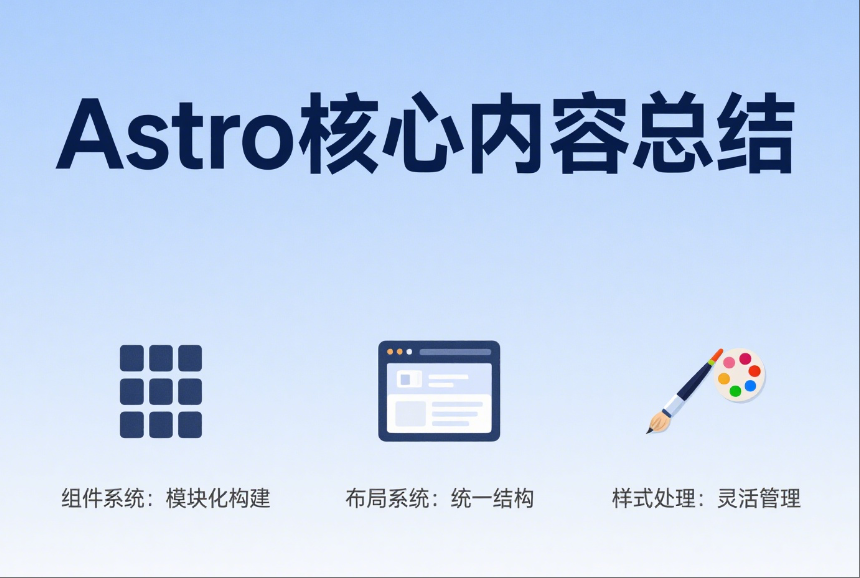
Astro核心内容总结
本文最后更新于 2025-06-11,文章内容可能已经过时。
在官方文档中,写的还是非常详细的,我将通过官方文档,简单的了解一下Astro
官方文档地址:
官方文档里面是 组件 、布局、 样式(CSS)、字体,还有引用一些npm包的教程,简单总结一下
组件
组件就是Astro构建的基础模块,纯html 无需客户端运行时的模板组件。
文件后缀名是
.astro目录
/src整体的使用感受和cms那种模块化模板很像,代码风格和TS很像
格式
---
// 组件脚本(JavaScript)
---
<!-- 组件模板(HTML + JS 表达式)-->组件脚本
Astro 使用代码围栏(
---)来识别 Astro 组件中的组件脚本。如果你以前写过 Markdown,你可能已经熟悉了叫做 frontmatter 的类似概念。
Astro 的组件脚本的想法直接受到了这个概念的启发。
它的代码围栏的主要目的就是保证你编写或引用的js被‘’围起来‘’,
它并不会直接在前端展示原始代码,有点类似于常见的cms的标签引用的逻辑,只是获取数据,然后渲染到前端。
脚本可以引用的类型:
导入其他 Astro 组件
导入其他框架组件,如 React
导入数据,如 JSON 文件
从 API 或数据库中获取内容
创建你要在模板中引用的变量
---
import SomeAstroComponent from '../components/SomeAstroComponent.astro';
import SomeReactComponent from '../components/SomeReactComponent.jsx';
import someData from '../data/pokemon.json';
// 访问传入的组件参数,如 `<X title="Hello, World"/>`
const { title } = Astro.props;
// 获取外部数据,甚至可以从私有 API 和数据库中获取
const data = await fetch ('SOME_SECRET_API_URL/users').then (r => r.json ());
---
<!-- 你的模板在这! -->组件模板
组件模板决定了组件最终输出的 HTML。
它不仅能写普通的 HTML,还能结合脚本(--- 部分)中的数据和 JavaScript 表达式,来动态生成更复杂的 HTML 内容。
---
// 组件脚本: 定义逻辑与数据 (仅在服务器运行)
// 导入其他组件
import Banner from '../components/Banner.astro';
import Avatar from '../components/Avatar.astro';
import ReactPokemonComponent from '../components/ReactPokemonComponent.jsx';
// 定义数据
const myFavoritePokemon = [
{ id: 1, name: '皮卡丘' },
{ id: 2, name: '小火龙' },
{ id: 3, name: '妙蛙种子' }
];
// 接收 Props (可设置默认值)
const { title = "组件默认标题" } = Astro.props;
---
<!-- 组件模板: 定义 HTML 结构 -->
<!-- 直接渲染导入的组件 -->
<Banner />
<!-- 使用 {} 渲染变量 -->
<h1>{title}</h1>
<!-- .map() 遍历数组,生成列表 -->
<ul>
{myFavoritePokemon.map(pokemon => (
<li>{pokemon.name}</li>
))}
</ul>
<!-- `client:visible`: 组件可见时加载 JS,实现交互 -->
<ReactPokemonComponent client:visible />
<!-- `server:defer`: 延迟渲染,不阻塞页面加载 -->
<Avatar server:defer>
<!-- `slot="fallback"`: 组件加载完成前显示的占位符 -->
<div slot="fallback">正在加载...</div>
</Avatar>
<!-- `class:list`: 动态组合 CSS 类 -->
<!-- 生成 class="card featured highlight" -->
<div class:list={[ "card", { featured: true }, "highlight" ]} />
基于组件的设计
官方说的有点含糊
个人理解:
头部(header)页脚(footer)侧边栏 等每个界面几乎都复用的组件
有点类似CMS中模板(主题)的写法
组件库类型
比如构建一个组件库模板,将按钮、徽章 各类组件单独写在单独文件中的写法
组件参数
Astro 组件可以定义和接受参数。
这些参数可用于组件模板以呈现 HTML。可以在 frontmatter script 中的 Astro.props 中使用。
这一块个人感觉非常像
TypeScript/React组件,
下面我用一个案例展示
可以清晰的看出,组件为一个div,然后有一些样式,在主界面 通过组件参数方式 ,填写对应的参数值即可。
---
// src\pages\simple.astro
// 简单演示页面
import Layout from '../layouts/Layout.astro';
import SimpleCard from '../components/SimpleCard.astro';
---
<Layout title="简单组件参数演示">
<main>
<h1>Astro 组件参数简单演示</h1>
<!-- 直接传递字符串参数 -->
<SimpleCard
title="欢迎使用 Astro"
content="这是一个简单的卡片组件示例。"
/>
<!-- 使用变量传递参数 -->
<SimpleCard
title="动态内容"
content="这个内容来自变量传递。"
/>
<!-- 传递不同的内容 -->
<SimpleCard
title="学习要点"
content="组件通过 Astro.props 接收参数,然后在模板中使用花括号 {} 显示。"
/>
</main>
</Layout>
<style>
main {
max-width: 800px;
margin: 0 auto;
padding: 20px;
}
h1 {
text-align: center;
color: #333;
margin-bottom: 30px;
}
</style> ---
// src\components\SimpleCard.astro
// 简单卡片组件 - 接受标题和内容参数
// 使用方式:<SimpleCard title="我的标题" content="这是内容" />
const { title, content } = Astro.props;
---
<div class="card">
<h2>{title}</h2>
<p>{content}</p>
</div>
<style>
.card {
border: 1px solid #ddd;
border-radius: 8px;
padding: 20px;
margin: 10px;
background: white;
box-shadow: 0 2px 4px rgba(0,0,0,0.1);
}
h2 {
color: #333;
margin-top: 0;
}
p {
color: #666;
line-height: 1.5;
}
</style> 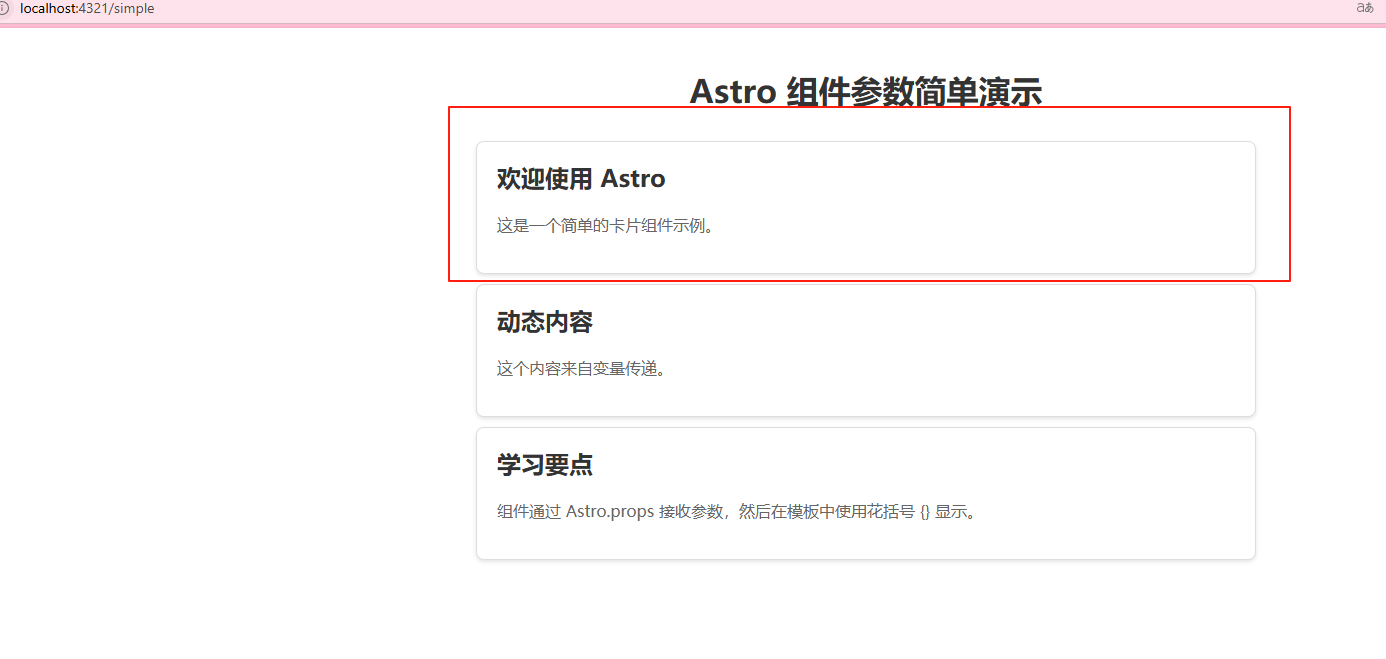
插槽
<slot /> 元素是嵌入外部 HTML 内容的占位符,你可以将其他文件中的子元素注入(或“嵌入”)到组件模板中。
默认情况下,传递给组件的所有子元素都将呈现在 <slot /> 中。
Slot 就像是组件中的"空位",可以让你往里面放内容。
这个功能和有后端的CMS的标签实现方式的逻辑是不是很像?
想象一下:
组件 = 一个相框
Slot = 相框中间的空位
你可以往空位里放任何图片(内容)
举一个简单的案例:
创建一个有"空位"的组件
<!-- Box.astro -->
<div class="box">
<slot /> <!-- 这就是"空位" -->
</div>使用组件时往"空位"里放内容
<Box>
<p>我是放进去的内容</p> <!-- 这些内容会出现在 slot 的位置 -->
</Box>最终效果
<div class="box">
<p>我是放进去的内容</p>
</div>命名插槽 = 多个"空位"
<!-- Card.astro -->
<div class="card">
<div class="header">
<slot name="title" /> <!-- 标题空位 -->
</div>
<div class="body">
<slot /> <!-- 内容空位(默认) -->
</div>
</div><Card>
<h2 slot="title">我的标题</h2> <!-- 放到 title 空位 -->
<p>我的内容</p> <!-- 放到默认空位 -->
</Card>布局
布局是可重用的页面模板,提供统一的页面结构和样式。
这个就是组件组成的布局,为可重复用的模板。
比如:标题,导航栏,页脚这种组件
基础布局
---
// 使用基础布局的页面
import SimpleLayout from '../layouts/SimpleLayout.astro';
---
<SimpleLayout title="布局演示页面">
<p>这是页面的主要内容。</p>
<p>它被包裹在布局组件中,自动获得了:</p>
<ul>
<li>统一的页面结构</li>
<li>导航栏</li>
<li>页面标题</li>
<li>底部版权信息</li>
</ul>
<h2>布局的好处</h2>
<p>使用布局可以让所有页面保持一致的外观和结构。</p>
</SimpleLayout> ---
// 基础布局组件
const { title } = Astro.props;
---
<html lang="zh-CN">
<head>
<meta charset="utf-8">
<meta name="viewport" content="width=device-width, initial-scale=1">
<title>{title}</title>
</head>
<body>
<!-- 页面头部 -->
<header>
<nav>
<a href="/">首页</a>
<a href="/about">关于</a>
<a href="/contact">联系</a>
</nav>
</header>
<!-- 主要内容区域 -->
<main>
<h1>{title}</h1>
<slot /> <!-- 页面内容插入这里 -->
</main>
<!-- 页面底部 -->
<footer>
<p>© 2024 我的网站</p>
</footer>
</body>
</html>
<style>
body {
font-family: Arial, sans-serif;
margin: 0;
padding: 0;
min-height: 100vh;
display: flex;
flex-direction: column;
}
header {
background: #333;
color: white;
padding: 1rem;
}
nav a {
color: white;
text-decoration: none;
margin-right: 1rem;
}
nav a:hover {
text-decoration: underline;
}
main {
flex: 1;
padding: 2rem;
max-width: 800px;
margin: 0 auto;
}
footer {
background: #f5f5f5;
text-align: center;
padding: 1rem;
margin-top: auto;
}
</style> 效果图:
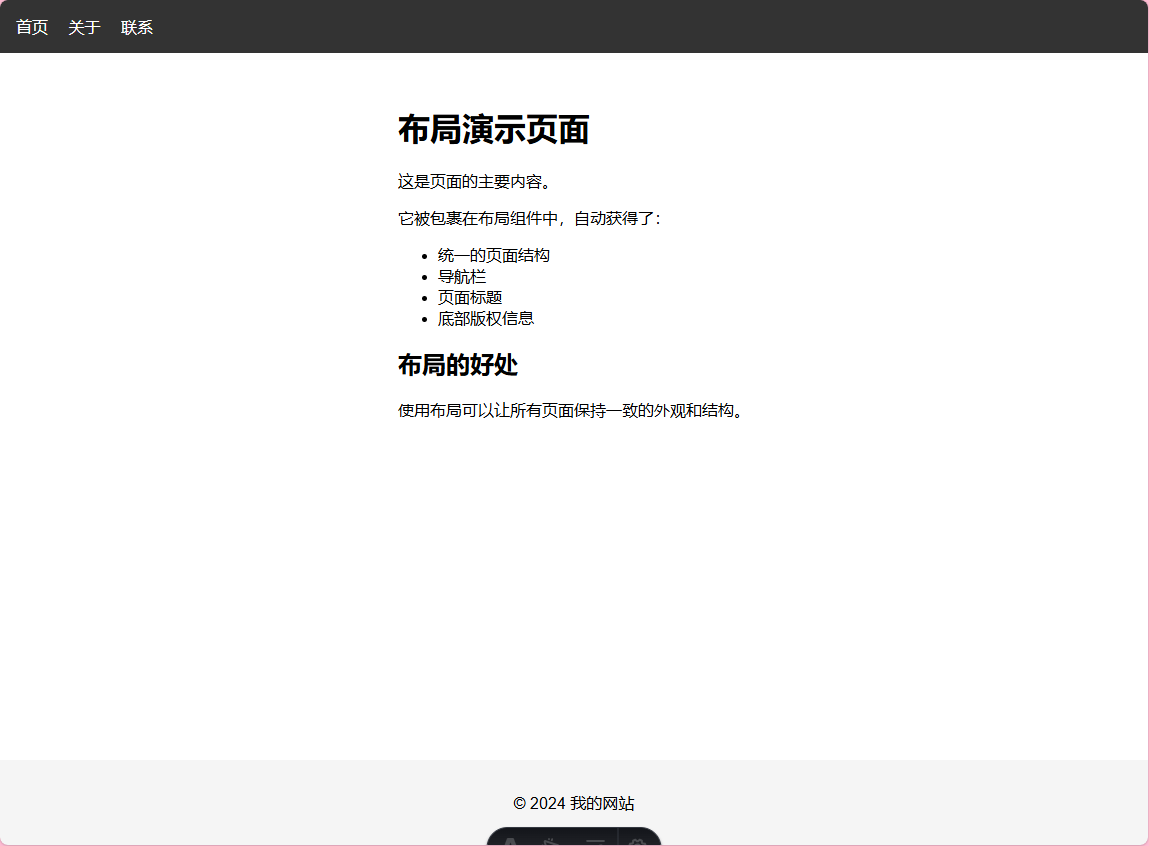
Markdown 布局
可以使用md格式去渲染
---
layout: ../layouts/BlogLayout.astro
title: "我的第一篇博客"
author: "张三"
date: "2024年1月15日"
tags: ["技术", "学习", "Astro"]
---
## 欢迎来到我的博客
这是我的第一篇博客文章,使用 Astro 的 Markdown 布局功能。
### 什么是 Markdown 布局?
Markdown 布局让我可以:
- 专注于写内容,不用担心页面结构
- 自动获得统一的文章样式
- 通过 frontmatter 传递文章信息
### 代码示例
```javascript
console.log("Hello, Astro!");
```
### 总结
使用布局让写博客变得更简单!
---
// 博客文章布局
const { frontmatter } = Astro.props;
---
<html lang="zh-CN">
<head>
<meta charset="utf-8">
<meta name="viewport" content="width=device-width, initial-scale=1">
<title>{frontmatter.title}</title>
</head>
<body>
<header>
<a href="/">← 返回首页</a>
</header>
<article>
<!-- 文章标题 -->
<h1>{frontmatter.title}</h1>
<!-- 文章信息 -->
<div class="meta">
<p>作者:{frontmatter.author}</p>
<p>发布时间:{frontmatter.date}</p>
{frontmatter.tags && (
<p>标签:{frontmatter.tags.join(', ')}</p>
)}
</div>
<!-- 文章内容 -->
<div class="content">
<slot /> <!-- Markdown 内容插入这里 -->
</div>
</article>
</body>
</html>
<style>
body {
font-family: Arial, sans-serif;
max-width: 800px;
margin: 0 auto;
padding: 2rem;
line-height: 1.6;
}
header {
margin-bottom: 2rem;
}
header a {
color: #666;
text-decoration: none;
}
header a:hover {
text-decoration: underline;
}
h1 {
color: #333;
border-bottom: 2px solid #eee;
padding-bottom: 0.5rem;
}
.meta {
background: #f9f9f9;
padding: 1rem;
border-radius: 5px;
margin: 1rem 0;
}
.meta p {
margin: 0.5rem 0;
color: #666;
}
.content {
margin-top: 2rem;
}
</style> 效果图:

嵌套布局
嵌套结构:
BaseLayout (框架)
└── ArticleLayout (文章)
└── 页面内容
---
// 文章布局 - 嵌套在基础布局中
import BaseLayout from './BaseLayout.astro';
const { title, author, date } = Astro.props;
---
<BaseLayout title={title}>
<main class="article-container">
<!-- 文章头部 -->
<header class="article-header">
<h1>{title}</h1>
<div class="article-meta">
<span>作者:{author}</span>
<span>发布:{date}</span>
</div>
</header>
<!-- 文章内容 -->
<article class="article-content">
<slot />
</article>
<!-- 文章底部 -->
<div class="article-footer">
<p>感谢阅读!</p>
</div>
</main>
</BaseLayout>
<style>
.article-container {
max-width: 800px;
margin: 0 auto;
padding: 2rem;
flex: 1;
}
.article-header {
border-bottom: 3px solid #3498db;
padding-bottom: 1rem;
margin-bottom: 2rem;
}
.article-header h1 {
color: #2c3e50;
margin: 0 0 1rem 0;
font-size: 2.5rem;
}
.article-meta {
color: #7f8c8d;
}
.article-meta span {
margin-right: 2rem;
}
.article-content {
line-height: 1.8;
font-size: 1.1rem;
}
.article-footer {
margin-top: 3rem;
padding-top: 2rem;
border-top: 1px solid #ecf0f1;
text-align: center;
color: #95a5a6;
}
</style>
---
// 基础布局 - 提供页面框架
const { title } = Astro.props;
---
<html lang="zh-CN">
<head>
<meta charset="utf-8">
<meta name="viewport" content="width=device-width, initial-scale=1">
<title>{title}</title>
</head>
<body>
<!-- 全站导航 -->
<nav class="main-nav">
<a href="/">首页</a>
<a href="/blog">博客</a>
<a href="/about">关于</a>
</nav>
<!-- 内容区域 -->
<slot />
<!-- 全站底部 -->
<footer>
<p>© 2024 我的网站 - 所有权利保留</p>
</footer>
</body>
</html>
<style>
body {
font-family: Arial, sans-serif;
margin: 0;
padding: 0;
min-height: 100vh;
display: flex;
flex-direction: column;
}
.main-nav {
background: #2c3e50;
padding: 1rem;
}
.main-nav a {
color: white;
text-decoration: none;
margin-right: 2rem;
font-weight: bold;
}
.main-nav a:hover {
color: #3498db;
}
footer {
background: #34495e;
color: white;
text-align: center;
padding: 1rem;
margin-top: auto;
}
</style> ---
// 使用嵌套布局的页面
import ArticleLayout from '../layouts/ArticleLayout.astro';
---
<ArticleLayout
title="嵌套布局演示"
author="李四"
date="2024年1月20日"
>
<p>这个页面展示了嵌套布局的使用。</p>
<h2>布局层次</h2>
<ol>
<li><strong>BaseLayout</strong> - 提供页面框架(导航、底部)</li>
<li><strong>ArticleLayout</strong> - 提供文章结构(标题、作者信息)</li>
<li><strong>页面内容</strong> - 这里的具体内容</li>
</ol>
<h2>嵌套的好处</h2>
<ul>
<li>代码复用:基础布局可以被多种内容布局使用</li>
<li>职责分离:每个布局负责不同的功能</li>
<li>易于维护:修改全站样式只需改基础布局</li>
</ul>
<p>这样的设计让网站结构更清晰,维护更方便!</p>
</ArticleLayout> 效果图:
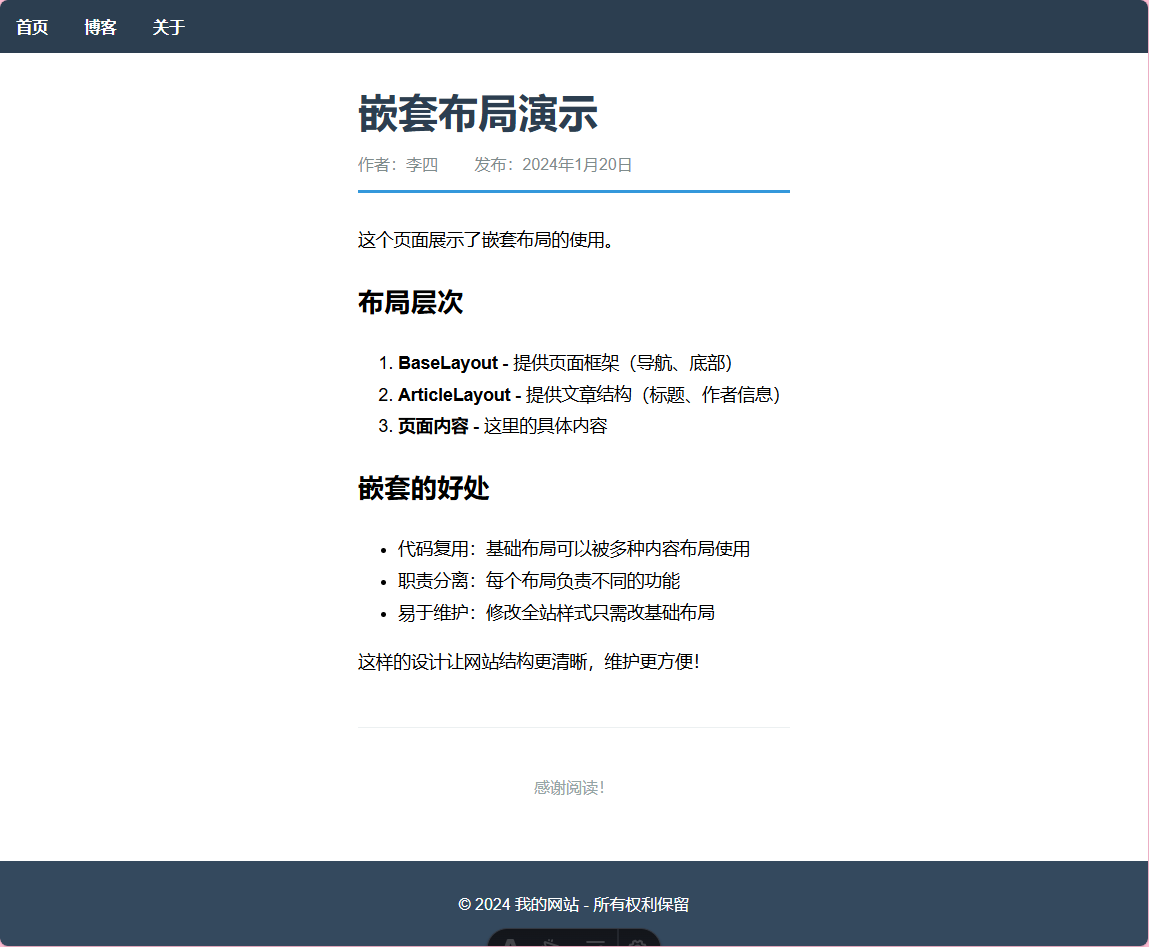
样式/CSS
src/
layouts/Layout.astro— 基础布局
components/ScopedStyles.astro— 作用域样式GlobalStyles.astro— 全局样式ClassList.astro— 动态类名CSSVariables.astro— CSS 变量InlineStyles.astro— 内联样式ExternalStyles.astro— 外部样式表SassDemo.astro— Sass 预处理器
styles/external.css— 外部样式文件
pages/css-demo.astro— 总览演示页面
css-demo.astro
---
// CSS 功能总览演示页面
import Layout from '../layouts/Layout.astro';
import ScopedStyles from '../components/ScopedStyles.astro';
import GlobalStyles from '../components/GlobalStyles.astro';
import ClassList from '../components/ClassList.astro';
import CSSVariables from '../components/CSSVariables.astro';
import InlineStyles from '../components/InlineStyles.astro';
import ExternalStyles from '../components/ExternalStyles.astro';
import SassDemo from '../components/SassDemo.astro';
---
<Layout title="Astro CSS 功能演示">
<main>
<h1>Astro CSS 功能演示</h1>
<p class="intro">这个页面展示了 Astro 中各种 CSS 功能的使用方法</p>
<!-- 全局样式演示 -->
<section class="demo-section">
<h2>1. 全局样式</h2>
<GlobalStyles>
<p class="global-title">这个标题使用全局样式</p>
<p class="global-text">这个文本也使用全局样式</p>
</GlobalStyles>
</section>
<!-- 作用域样式演示 -->
<section class="demo-section">
<h2>2. 作用域样式</h2>
<ScopedStyles />
</section>
<!-- 动态类名演示 -->
<section class="demo-section">
<h2>3. 动态类名 (class:list)</h2>
<div class="class-list-examples">
<ClassList isActive={true} size="large" theme="dark" />
<ClassList isActive={false} size="small" theme="light" />
</div>
</section>
<!-- CSS 变量演示 -->
<section class="demo-section">
<h2>4. CSS 变量 (define:vars)</h2>
<div class="css-vars-examples">
<CSSVariables primaryColor="#e91e63" secondaryColor="#9c27b0" fontSize="18px" />
<CSSVariables primaryColor="#4caf50" secondaryColor="#ff9800" fontSize="14px" />
</div>
</section>
<!-- 内联样式演示 -->
<section class="demo-section">
<h2>5. 内联样式</h2>
<InlineStyles bgColor="#fff3e0" textColor="#e65100" padding="1.5rem" />
</section>
<!-- 外部样式表演示 -->
<section class="demo-section">
<h2>6. 外部样式表</h2>
<ExternalStyles />
</section>
<!-- Sass 预处理器演示 -->
<section class="demo-section">
<h2>7. Sass 预处理器</h2>
<div class="sass-examples">
<SassDemo theme="light" />
<SassDemo theme="dark" />
</div>
</section>
</main>
</Layout>
<style>
main {
max-width: 1200px;
margin: 0 auto;
padding: 2rem;
}
h1 {
text-align: center;
color: #2c3e50;
margin-bottom: 1rem;
}
.intro {
text-align: center;
font-size: 1.2rem;
color: #7f8c8d;
margin-bottom: 3rem;
}
.demo-section {
margin-bottom: 3rem;
padding: 2rem;
background: #f8f9fa;
border-radius: 12px;
border-left: 4px solid #3498db;
}
.demo-section h2 {
color: #2c3e50;
margin-top: 0;
margin-bottom: 1.5rem;
}
.class-list-examples,
.css-vars-examples,
.sass-examples {
display: grid;
gap: 2rem;
}
.summary {
background: linear-gradient(135deg, #667eea 0%, #764ba2 100%);
color: white;
padding: 3rem;
border-radius: 12px;
margin-top: 3rem;
}
.summary h2 {
text-align: center;
margin-bottom: 2rem;
}
.features-grid {
display: grid;
grid-template-columns: repeat(auto-fit, minmax(250px, 1fr));
gap: 1.5rem;
}
.feature-card {
background: rgba(255,255,255,0.1);
padding: 1.5rem;
border-radius: 8px;
backdrop-filter: blur(10px);
}
.feature-card h3 {
margin-top: 0;
margin-bottom: 0.5rem;
}
.feature-card p {
margin-bottom: 0;
opacity: 0.9;
}
code {
background: rgba(255,255,255,0.2);
padding: 0.2rem 0.4rem;
border-radius: 3px;
font-size: 0.9rem;
}
@media (max-width: 768px) {
.features-grid {
grid-template-columns: 1fr;
}
.demo-section {
padding: 1rem;
}
}
</style> Layout.astro
---
// 基础布局组件
export interface Props {
title: string;
description?: string;
}
const { title, description = "Astro CSS 功能演示" } = Astro.props;
---
<!DOCTYPE html>
<html lang="zh-CN">
<head>
<meta charset="UTF-8" />
<meta name="description" content={description} />
<meta name="viewport" content="width=device-width, initial-scale=1.0" />
<link rel="icon" type="image/svg+xml" href="/favicon.svg" />
<title>{title}</title>
</head>
<body>
<slot />
</body>
</html>
<style is:global>
html {
font-family: system-ui, sans-serif;
}
body {
margin: 0;
padding: 0;
background: #ffffff;
color: #333;
line-height: 1.6;
}
* {
box-sizing: border-box;
}
</style> 全局样式
GlobalStyles.astro
---
// 全局样式演示组件
---
<div class="global-demo">
<h2>全局样式演示</h2>
<p>这个组件定义了全局样式</p>
<div class="child-content">
<slot />
</div>
</div>
<style is:global>
/* 全局样式 - 会影响整个页面 */
.global-title {
color: purple;
text-align: center;
font-size: 1.5rem;
}
.global-text {
background: #ffe6f0;
padding: 1rem;
border-left: 4px solid purple;
}
</style>
<style>
/* 作用域样式 - 只影响这个组件 */
.global-demo {
border: 2px dashed #ccc;
padding: 1rem;
margin: 1rem 0;
}
h2 {
color: #333;
margin-top: 0;
}
</style> 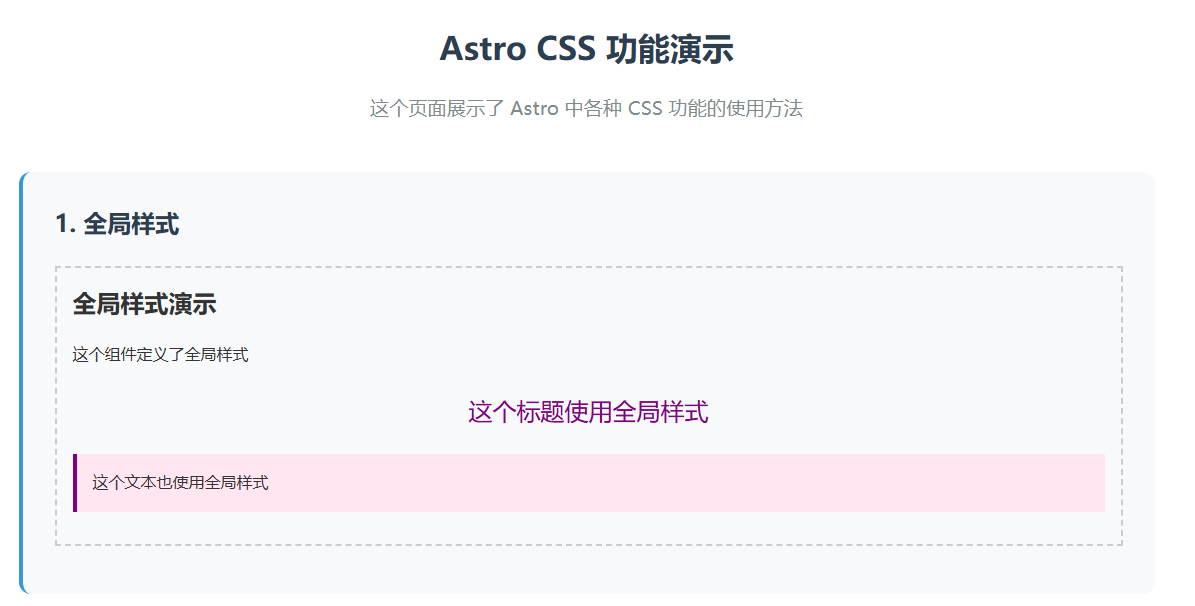
作用域样式
ScopedStyles.astro
---
// 作用域样式演示组件
---
<div class="container">
<h1>作用域样式标题</h1>
<p class="text">这个文字有作用域样式</p>
<button class="btn">按钮</button>
</div>
<style>
/* 这些样式只会应用到这个组件内 */
h1 {
color: blue;
font-size: 2rem;
}
.text {
color: green;
background: #f0f8ff;
padding: 1rem;
border-radius: 5px;
}
.btn {
background: #ff6b6b;
color: white;
border: none;
padding: 0.5rem 1rem;
border-radius: 4px;
cursor: pointer;
}
.btn:hover {
background: #ff5252;
}
</style> 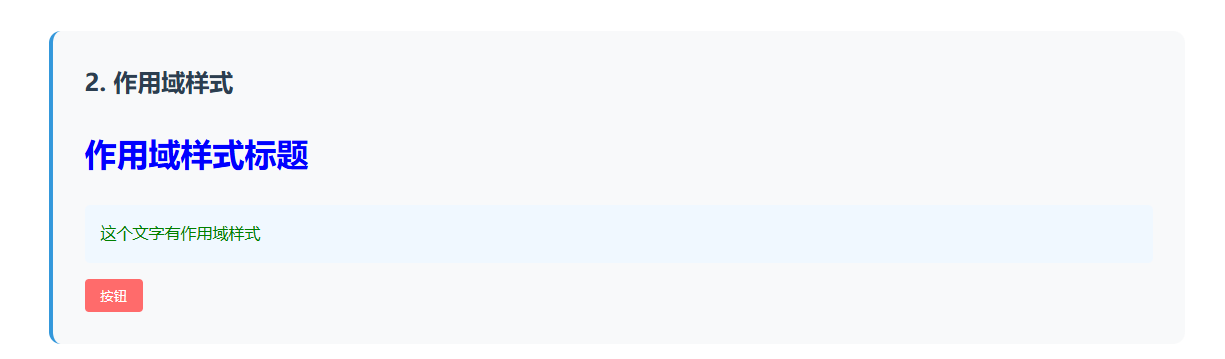
动态类名 (class:list)
ClassList.astro
---
// class:list 动态类名演示
const { isActive, size, theme } = Astro.props;
// 模拟一些条件
const isLarge = size === 'large';
const isDark = theme === 'dark';
---
<div class="demo-container">
<h3>class:list 动态类名演示</h3>
<!-- 基础用法 -->
<div class:list={['box', { active: isActive }]}>
基础动态类名 {isActive ? '(激活)' : '(未激活)'}
</div>
<!-- 复杂用法 -->
<div class:list={[
'card',
{
'card--large': isLarge,
'card--dark': isDark,
'card--active': isActive
},
size && `card--${size}`
]}>
复杂动态类名
<br />
尺寸: {size || '默认'}
<br />
主题: {theme || '默认'}
</div>
<!-- 数组形式 -->
<div class:list={['button', isActive && 'button--active', isDark && 'button--dark']}>
数组形式的动态类名
</div>
</div>
<style>
.demo-container {
padding: 1rem;
border: 1px solid #ddd;
border-radius: 8px;
}
.box {
padding: 1rem;
margin: 0.5rem 0;
border: 2px solid #ccc;
border-radius: 4px;
background: #f9f9f9;
}
.box.active {
border-color: #4CAF50;
background: #e8f5e9;
color: #2e7d32;
}
.card {
padding: 1rem;
margin: 0.5rem 0;
border: 1px solid #ddd;
border-radius: 6px;
background: white;
transition: all 0.3s ease;
}
.card--large {
padding: 2rem;
font-size: 1.2rem;
}
.card--dark {
background: #333;
color: white;
border-color: #555;
}
.card--active {
transform: scale(1.05);
box-shadow: 0 4px 8px rgba(0,0,0,0.2);
}
.button {
display: inline-block;
padding: 0.5rem 1rem;
margin: 0.5rem 0;
background: #2196F3;
color: white;
border: none;
border-radius: 4px;
cursor: pointer;
}
.button--active {
background: #4CAF50;
}
.button--dark {
background: #424242;
}
</style> 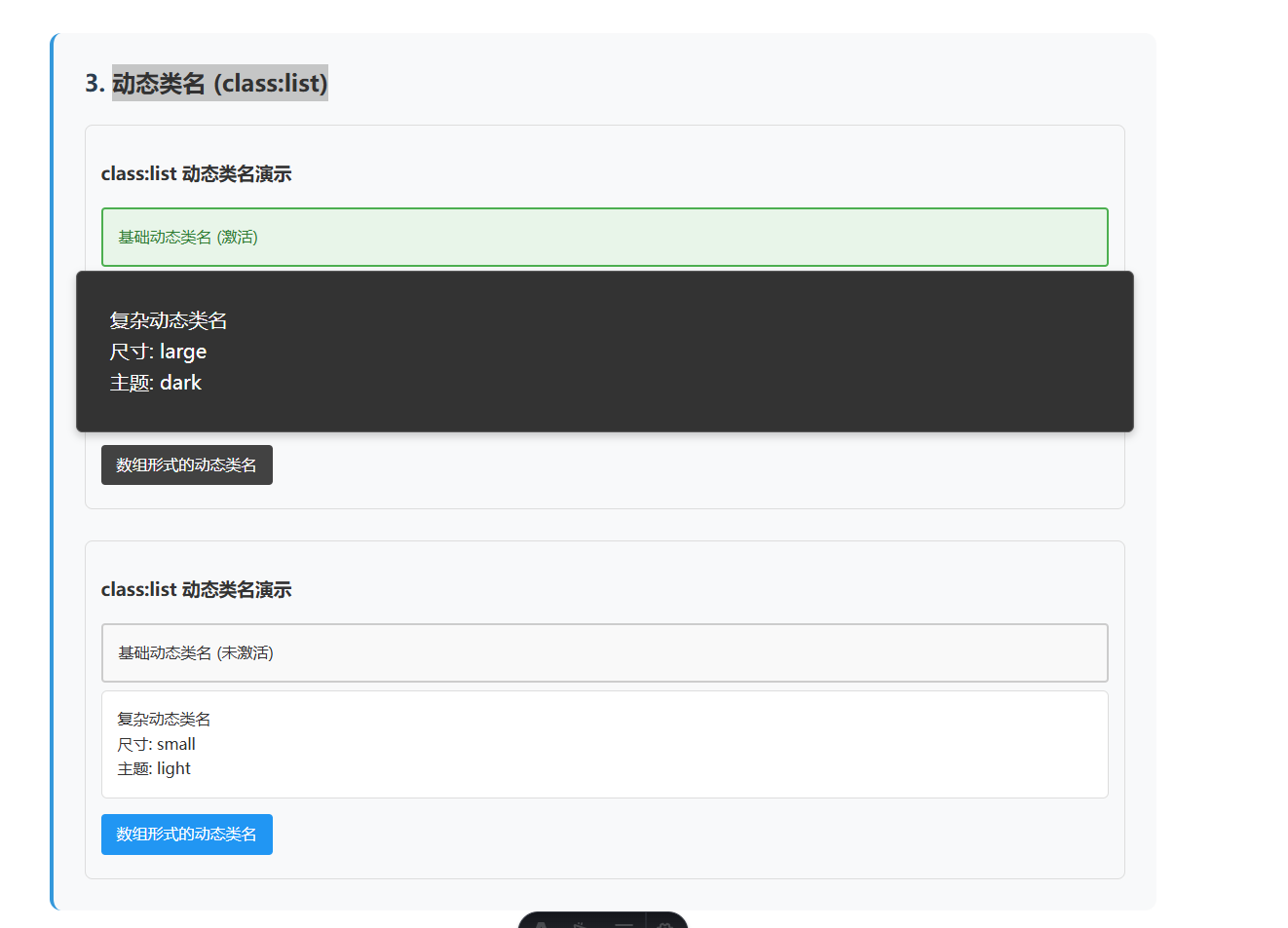
CSS 变量 (define:vars)
CSSVariables.astro
---
// CSS 变量演示组件
const { primaryColor = "#3498db", secondaryColor = "#e74c3c", fontSize = "16px" } = Astro.props;
// 动态计算颜色
const lightColor = primaryColor + "20"; // 添加透明度
const borderColor = secondaryColor;
---
<div class="variables-demo">
<h3>CSS 变量演示</h3>
<div class="card primary">
<h4>主色卡片</h4>
<p>使用 define:vars 传递的主色</p>
</div>
<div class="card secondary">
<h4>次色卡片</h4>
<p>使用 define:vars 传递的次色</p>
</div>
<div class="card mixed">
<h4>混合样式卡片</h4>
<p>结合多个 CSS 变量的效果</p>
</div>
</div>
<style define:vars={{ primaryColor, secondaryColor, fontSize, lightColor, borderColor }}>
.variables-demo {
padding: 1rem;
font-size: var(--fontSize);
}
.card {
padding: 1rem;
margin: 1rem 0;
border-radius: 8px;
border: 2px solid var(--borderColor);
transition: all 0.3s ease;
}
.card:hover {
transform: translateY(-2px);
box-shadow: 0 4px 8px rgba(0,0,0,0.1);
}
.card.primary {
background: var(--primaryColor);
color: white;
}
.card.secondary {
background: var(--secondaryColor);
color: white;
}
.card.mixed {
background: var(--lightColor);
color: var(--primaryColor);
border-color: var(--primaryColor);
}
.card h4 {
margin-top: 0;
font-size: calc(var(--fontSize) * 1.2);
}
</style> 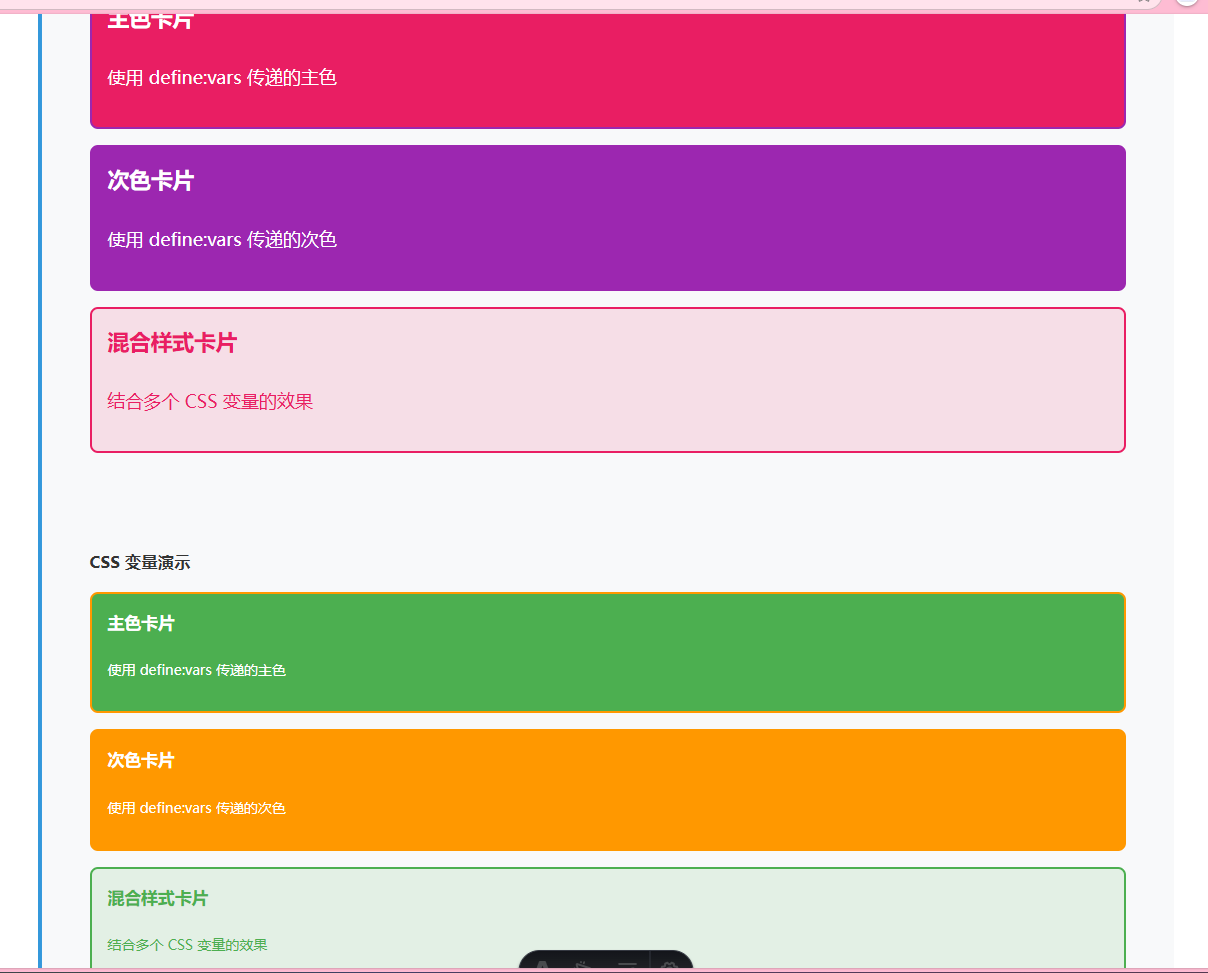
内联样式
InlineStyles.astro
---
// 内联样式演示组件
const { bgColor = "#f0f8ff", textColor = "#333", padding = "1rem" } = Astro.props;
// 动态样式对象
const dynamicStyles = {
backgroundColor: bgColor,
color: textColor,
padding: padding,
borderRadius: "8px",
border: `2px solid ${textColor}`,
margin: "1rem 0"
};
---
<div class="inline-demo">
<h3>内联样式演示</h3>
<!-- 字符串形式的内联样式 -->
<div style="background: linear-gradient(45deg, #ff6b6b, #4ecdc4); color: white; padding: 1rem; border-radius: 8px; margin: 1rem 0;">
<h4>字符串内联样式</h4>
<p>直接写 CSS 字符串</p>
</div>
<!-- 对象形式的内联样式 -->
<div style={{
background: "#ffe066",
color: "#333",
padding: "1rem",
borderRadius: "8px",
border: "2px dashed #ffcc02",
margin: "1rem 0",
textAlign: "center"
}}>
<h4>对象内联样式</h4>
<p>使用 JavaScript 对象定义样式</p>
</div>
<!-- 动态内联样式 -->
<div style={dynamicStyles}>
<h4>动态内联样式</h4>
<p>通过 props 传递的动态样式</p>
<p>背景色: {bgColor}</p>
<p>文字色: {textColor}</p>
</div>
<!-- 混合样式 -->
<div
class="mixed-style"
style={{
transform: `rotate(${Math.random() * 10 - 5}deg)`,
boxShadow: "0 4px 8px rgba(0,0,0,0.1)"
}}
>
<h4>混合样式</h4>
<p>CSS 类 + 内联样式</p>
</div>
</div>
<style>
.inline-demo {
padding: 1rem;
border: 1px solid #ddd;
border-radius: 8px;
}
.mixed-style {
background: #e8f5e9;
color: #2e7d32;
padding: 1rem;
border-radius: 8px;
margin: 1rem 0;
transition: transform 0.3s ease;
}
.mixed-style:hover {
transform: rotate(0deg) !important;
}
h4 {
margin-top: 0;
}
</style> 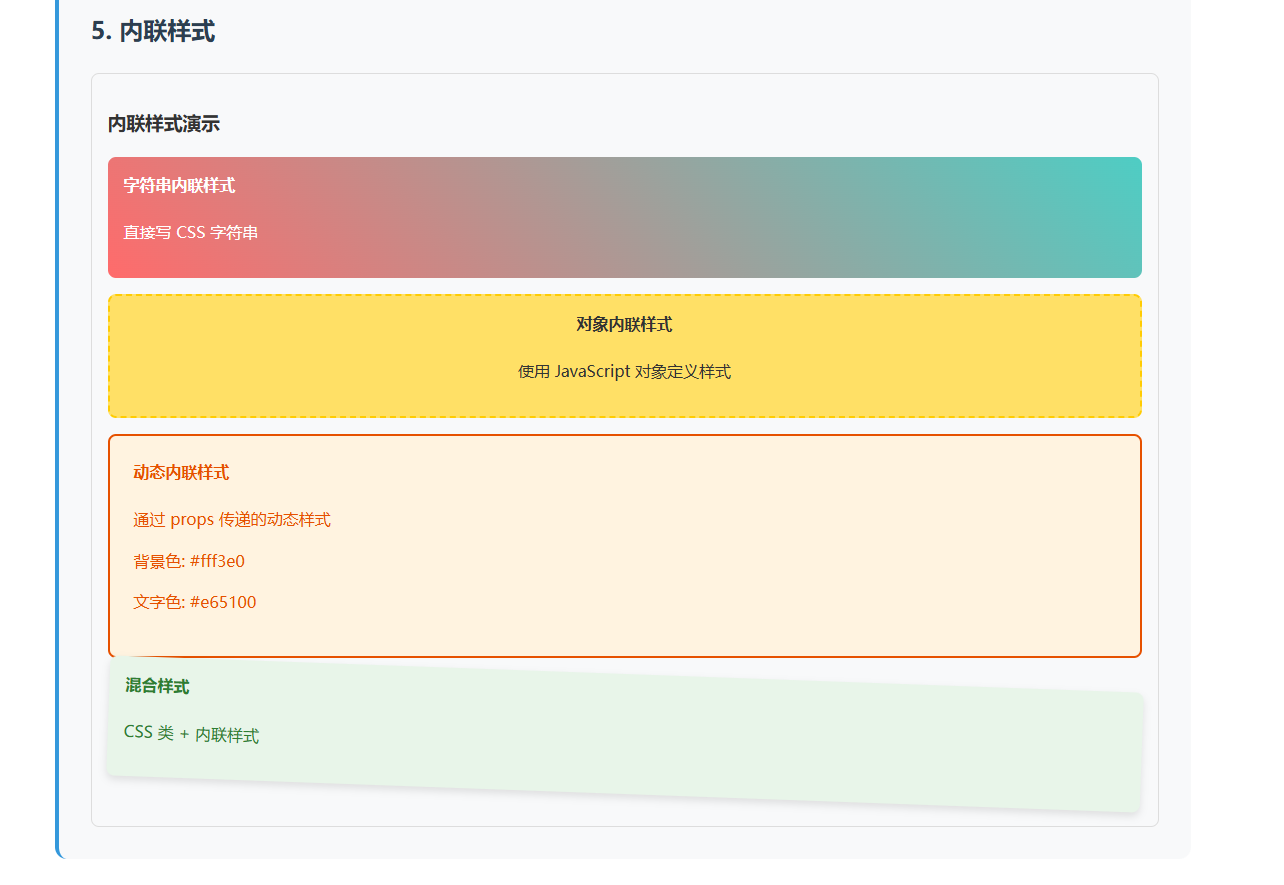
外部样式表
ExternalStyles.astro
---
// 外部样式表演示组件
import '../styles/external.css';
---
<div class="external-demo">
<h3>外部样式表演示</h3>
<div class="external-card">
<h4>外部样式卡片</h4>
<p class="utility-text">
这个卡片使用了从 <span class="highlight">external.css</span> 导入的样式
</p>
<button class="external-button">外部样式按钮</button>
</div>
<div class="info-box">
<h4>导入方式</h4>
<pre><code>import '../styles/external.css';</code></pre>
<p>在组件顶部导入外部 CSS 文件</p>
</div>
</div>
<style>
.external-demo {
padding: 1rem;
border: 1px solid #ddd;
border-radius: 8px;
}
.info-box {
background: #f8f9fa;
padding: 1rem;
border-radius: 6px;
border-left: 4px solid #007acc;
}
.info-box h4 {
margin-top: 0;
color: #007acc;
}
pre {
background: #e9ecef;
padding: 0.5rem;
border-radius: 4px;
overflow-x: auto;
}
code {
font-family: 'Courier New', monospace;
color: #d63384;
}
</style> external.css
/* 外部样式表 - external.css */
.external-card {
background: linear-gradient(135deg, #667eea 0%, #764ba2 100%);
color: white;
padding: 2rem;
border-radius: 12px;
margin: 1rem 0;
box-shadow: 0 8px 16px rgba(0,0,0,0.1);
}
.external-card h4 {
margin-top: 0;
font-size: 1.5rem;
}
.external-button {
background: rgba(255,255,255,0.2);
color: white;
border: 2px solid rgba(255,255,255,0.3);
padding: 0.5rem 1rem;
border-radius: 6px;
cursor: pointer;
transition: all 0.3s ease;
}
.external-button:hover {
background: rgba(255,255,255,0.3);
transform: translateY(-2px);
}
.utility-text {
font-size: 1.1rem;
line-height: 1.6;
}
.highlight {
background: rgba(255,255,255,0.2);
padding: 0.2rem 0.5rem;
border-radius: 4px;
} 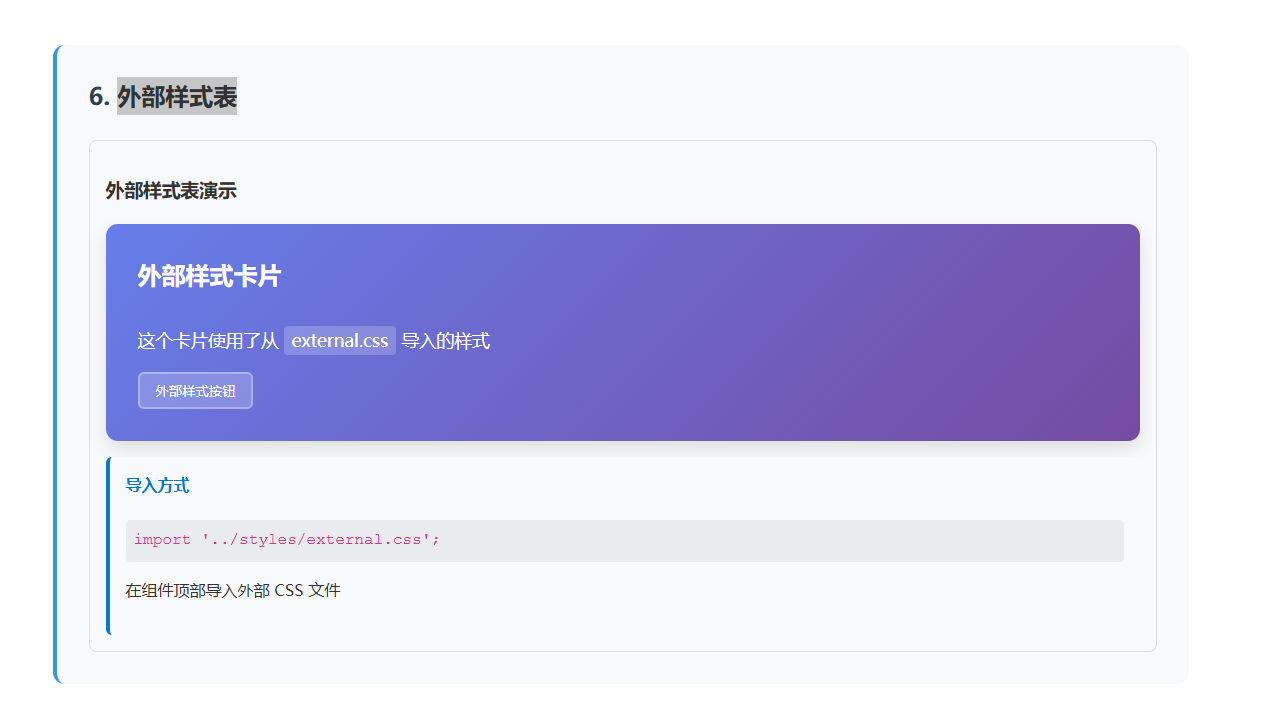
Sass 预处理器
SassDemo.astro
---
// Sass 预处理器演示组件
const { theme = 'light' } = Astro.props;
---
<div class="sass-demo" data-theme={theme}>
<h3>Sass 预处理器演示</h3>
<div class="card">
<h4>Sass 功能展示</h4>
<p>这个组件使用了 Sass 的高级功能</p>
<div class="features">
<div class="feature">变量</div>
<div class="feature">嵌套</div>
<div class="feature">混合器</div>
<div class="feature">函数</div>
</div>
<button class="btn btn--primary">主要按钮</button>
<button class="btn btn--secondary">次要按钮</button>
</div>
</div>
<style lang="scss">
// Sass 变量
$primary-color: #3498db;
$secondary-color: #e74c3c;
$border-radius: 8px;
$spacing: 1rem;
// Sass 混合器
@mixin button-style($bg-color, $text-color: white) {
background: $bg-color;
color: $text-color;
border: none;
padding: $spacing * 0.5 $spacing;
border-radius: $border-radius * 0.5;
cursor: pointer;
transition: all 0.3s ease;
margin-right: $spacing * 0.5;
&:hover {
background: darken($bg-color, 10%);
transform: translateY(-2px);
}
}
// Sass 函数
@function calculate-shadow($depth) {
@return 0 #{$depth * 2}px #{$depth * 4}px rgba(0,0,0,0.1);
}
.sass-demo {
padding: $spacing;
border: 1px solid #ddd;
border-radius: $border-radius;
// 嵌套选择器
.card {
background: white;
padding: $spacing * 1.5;
border-radius: $border-radius;
box-shadow: calculate-shadow(2);
margin: $spacing 0;
h4 {
margin-top: 0;
color: $primary-color;
// 深层嵌套
&::after {
content: " ✨";
}
}
.features {
display: grid;
grid-template-columns: repeat(auto-fit, minmax(100px, 1fr));
gap: $spacing * 0.5;
margin: $spacing 0;
.feature {
background: lighten($primary-color, 40%);
color: $primary-color;
padding: $spacing * 0.5;
border-radius: $border-radius * 0.5;
text-align: center;
font-weight: bold;
&:hover {
background: lighten($primary-color, 30%);
}
}
}
}
// 使用混合器
.btn {
&--primary {
@include button-style($primary-color);
}
&--secondary {
@include button-style($secondary-color);
}
}
// 主题切换
&[data-theme="dark"] {
background: #2c3e50;
color: white;
.card {
background: #34495e;
color: white;
}
}
}
</style> 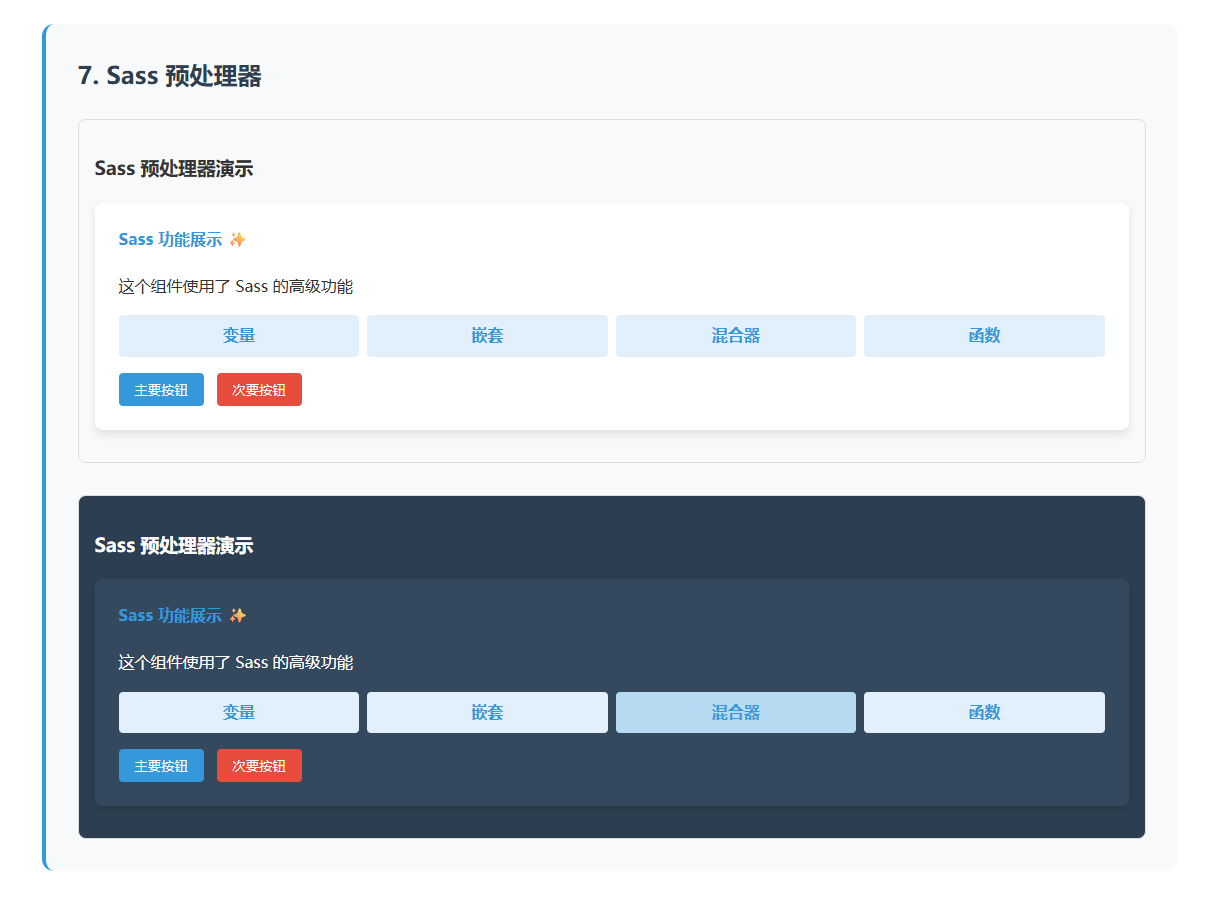
字体
看官方文档就行,很详细
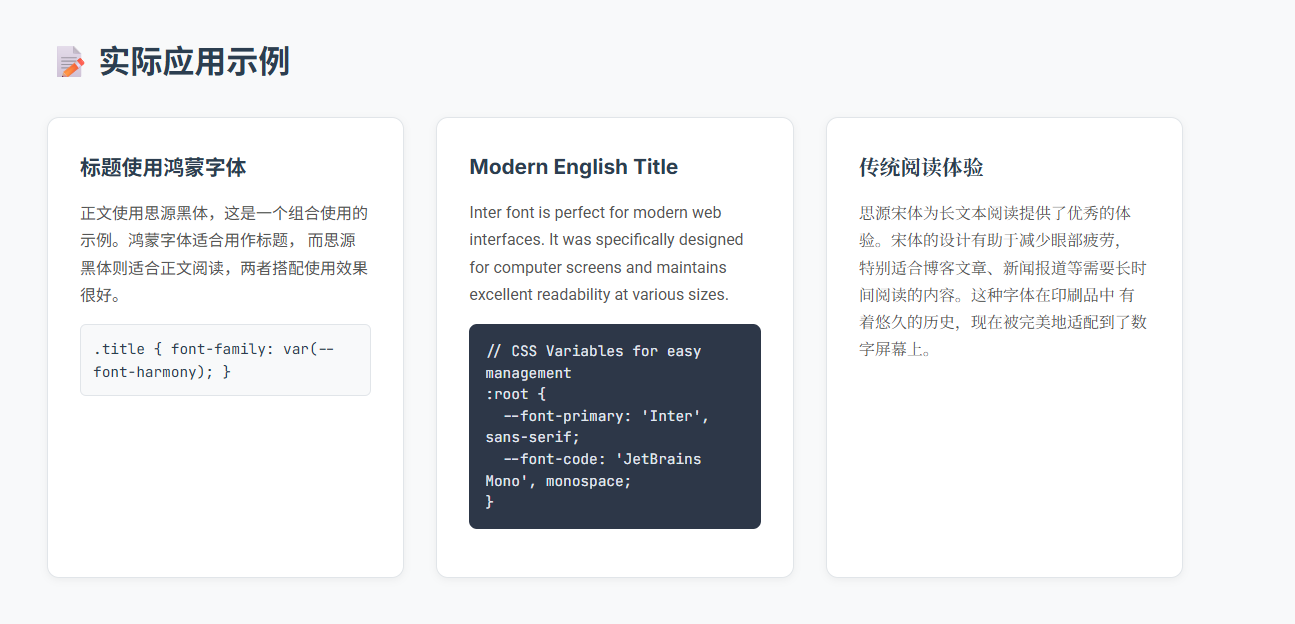
语法高亮
Astro 内置了对 Shiki 和 Prism 的支持。这为以下内容提供了语法高亮:
所有在 Markdown 或 MDX 文件中使用的 代码围栏 (```)。
.astro文件中使用<Prism />组件(由 Prism 提供支持)的内容。
添加 社区集成,如 Expressive Code ,以便在代码块中获取更多的文本标记和注解选项。
那这意味shiki更好么?
看需求,我个人使用场景下,prism更适合我,引用为一个js组件,检测code自动赋值这种方式更适合我
🎯 核心问题
Astro Shiki 的根本局限性:
⚡ 构建时处理 - 只能处理构建时已知的代码
📝 静态内容导向 - 适合预定义的 Markdown/代码
❌ 无法处理动态内容 - CMS、用户输入、实时内容等
📊 使用场景对比
客户端方案(Prism、Highlight.js、CodeMirror、Monaco Editor)


